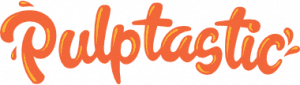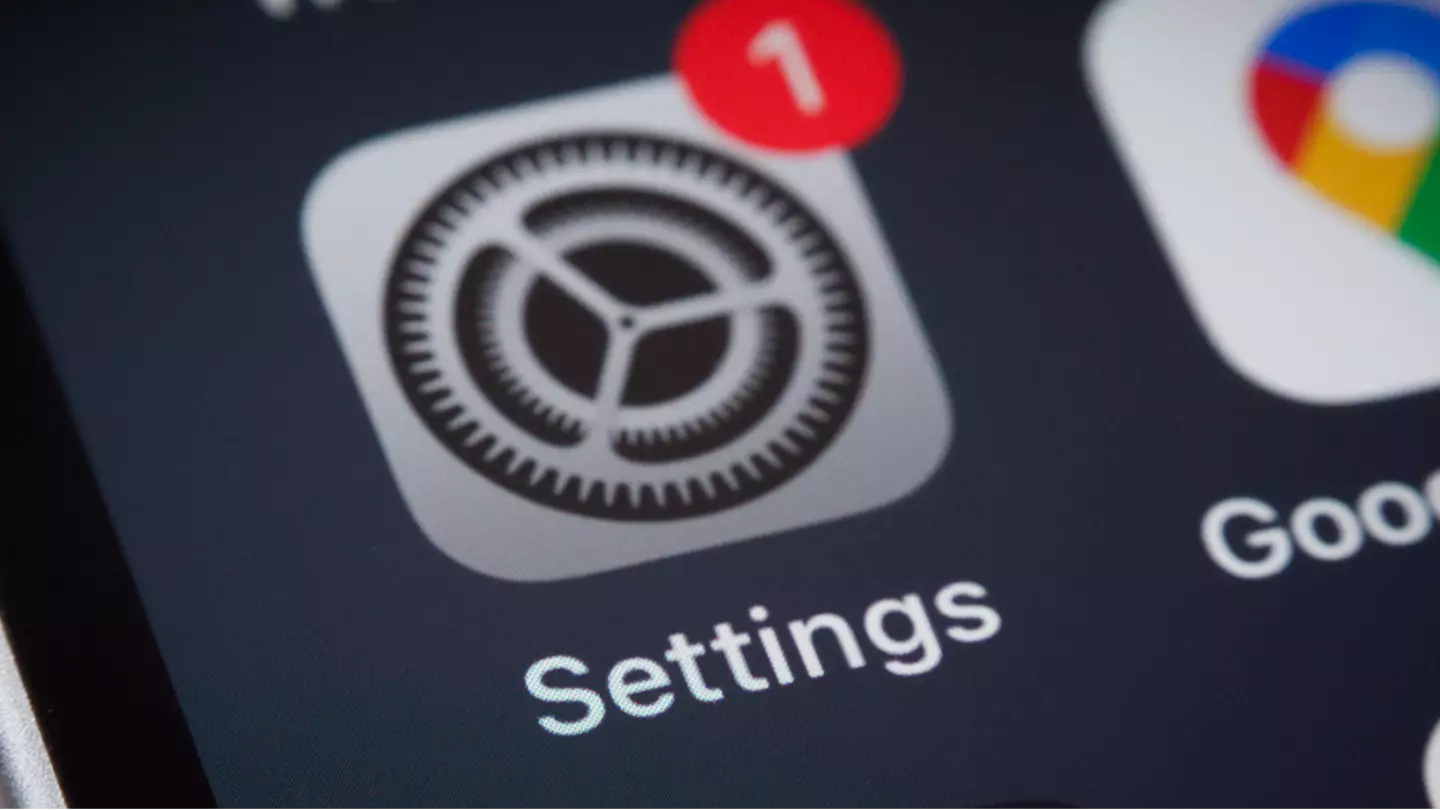The new Apple operating system is here, and some users are saying iOS 26 includes a ‘controversial’ feature. If you haven’t updated your iPhone yet, here’s what you need to know.
On Sunday, September 15, the 19th version of Apple’s operating system was launched globally for iPhones.
Many tech enthusiasts have already updated and are enjoying the new features this version offers.
This free software update features a dynamically adaptable lock screen that always keeps the subject in view. Users can also customize app icons with light, dark, or clear settings and access simplified design highlights in Photo and Video modes more quickly.
Additional features include dynamic messaging backgrounds, map notifications for favorite routes, and a new Games app to monitor your progress and challenge friends.

Updates are also now available for Apple Mac, iPad, TV, and Watch, all ready for download.
Early adopters of iOS 26 have expressed concerns over the new ‘Liquid Glass’ aesthetic on their iPhones.
This new design alters how app icons appear on the Home Screen and how notifications are presented. Labels and menus now feature the virtual glass effect.
The Independent reports that the Liquid Glass mode has sparked some online debate.
Some users have criticized its aesthetics, while Beta testers have reported the operating system being buggy, affecting certain apps.
To try the Liquid Glass-version of the iPhone operating system, go to your phone’s settings and access the ‘Software Update’ tab.
iOS 26 is compatible with iPhones starting from the iPhone 11 and iPhone SE 2nd Gen.
However, the iPhone XS, XS Max, and XR will not support this update.
To maximize the new features, Zdnet’s technology expert suggests five preparations before upgrading.
Consider removing unnecessary screenshots and games to ensure a smoother and faster update.
Clearing your iPhone of clutter can also save space in your iCloud Storage, potentially saving costs.
It is advised by Zdnet to update all apps before downloading iOS 26 to avoid glitches or major issues.
If you do not have automatic updates enabled, visit the App Store, click on your Profile icon, and scroll to find any pending updates. Update each one as necessary.
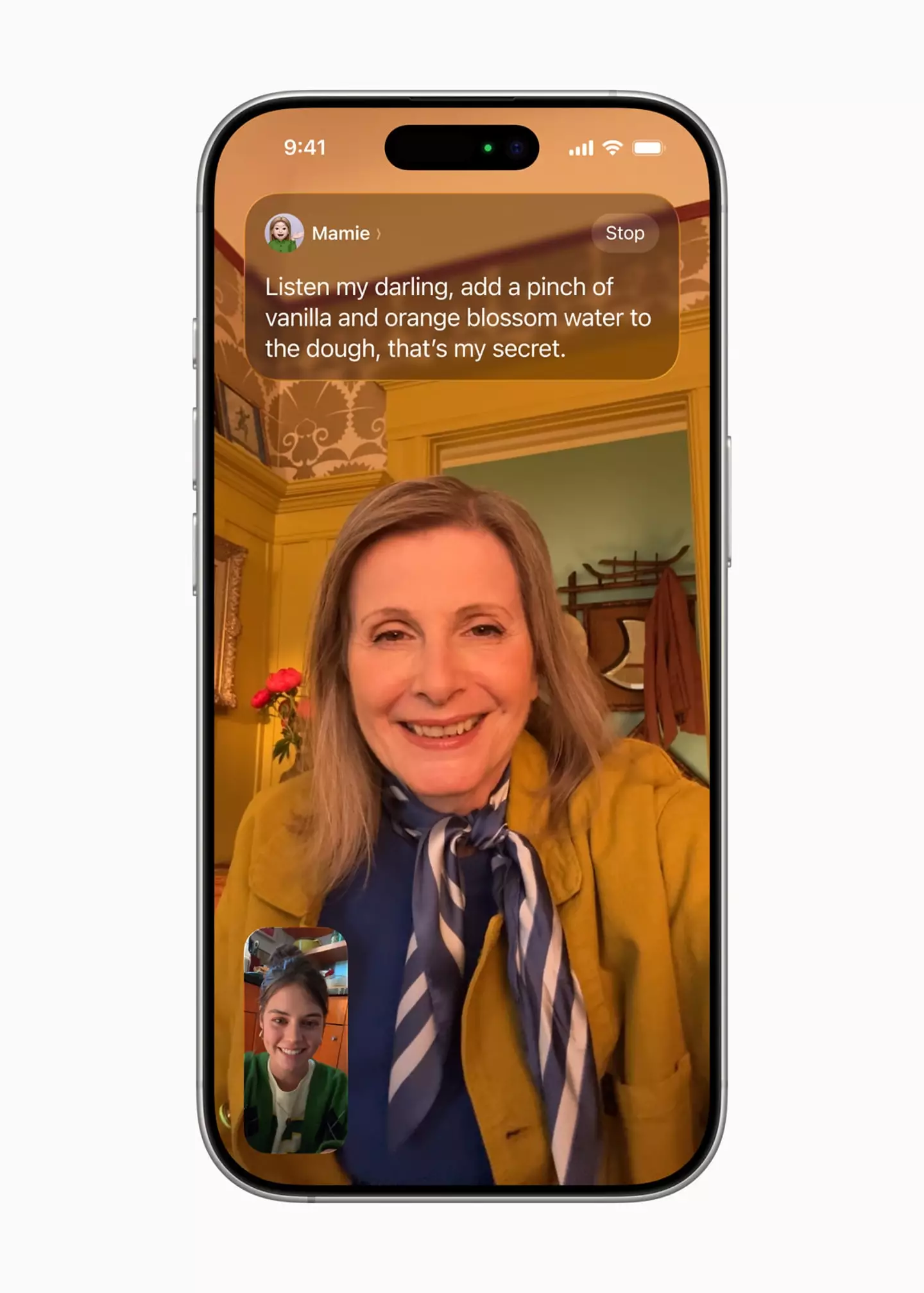
After clearing out unwanted photos, documents, and apps, ensure you back up your phone data before initiating the upgrade.
There’s always the risk of something going wrong, and losing valuable photos of pets and loved ones is something to avoid.
Prevent your phone from dying mid-update by either plugging it in or ensuring it has more than 50 percent charge.
Apple has noted in its latest support document that your battery might experience a short-term decline post-update, particularly with major releases like iOS 26.
“You might notice a temporary impact on battery life and thermal performance. This is normal, as your device needs time to complete the setup process in the background, including indexing data and files for search, downloading new assets, and updating apps,” the document explains.
This is yet another reason to keep your device plugged in.
For a seamless update, confirm you have a stable internet connection. It’s best to perform the software upgrade at home rather than a location where connectivity might be inconsistent.