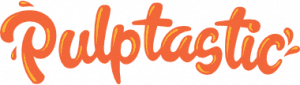Apple’s latest iOS update hasn’t been well-received by everyone.
iOS 26, the new operating system for the iPhone, was launched on September 15, and many users are now regretting their decision to update.
According to Phone Arena, searches for ‘how to downgrade iOS 26 to 18’ surged by 335 percent.
Unfortunately, it’s not possible to revert back to iOS 18 once you’ve upgraded. However, you can disable certain features that you might not be fond of.
One feature causing some dissatisfaction is the ‘Liquid Glass’ effect.
Apple describes this effect as one that “reflects and refracts its surroundings [like glass] while dynamically transforming to help bring greater focus to content.”
Fortunately, you have the option to turn off this particular feature.

To disable the Liquid Glass effect, navigate to ‘Accessibility’ in your settings, then go to ‘Display and Text’.
While you can’t completely turn off Liquid Glass, you can reduce its transparency.
This might be one of the less bothersome features, but some users might not appreciate the call screening function. This feature allows your iPhone to ask callers from unknown numbers for more information about themselves and the reason for their call before your phone rings.
As an alternative, you can set unknown numbers to be automatically sent to voicemail.
If you’re not interested in this feature and prefer the suspense of an unknown number calling, just go to settings, then apps, and select phone. From there, navigate to the ‘Screen Unknown Callers’ tab and choose the option ‘Never’ to disable it.

The iOS 26 update also allows you to change your iMessage backgrounds to something more exciting than plain white.
However, if one person changes the background, it will change for everyone in the conversation.
If you prefer the classic iMessage appearance, you can disable this feature by going to settings and turning off ‘Conversation Backgrounds’.
This update also adds a 3D effect to your photos, making your wallpapers more lively.
While some users enjoy this aspect of the iOS 26 update, others may prefer a simpler 2D background.
If you don’t like 3D backgrounds, press your lock screen and select ‘Customize’. A hexagon icon will appear, allowing you to deactivate this feature, as noted by Indy100.