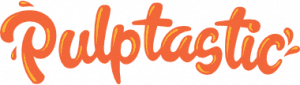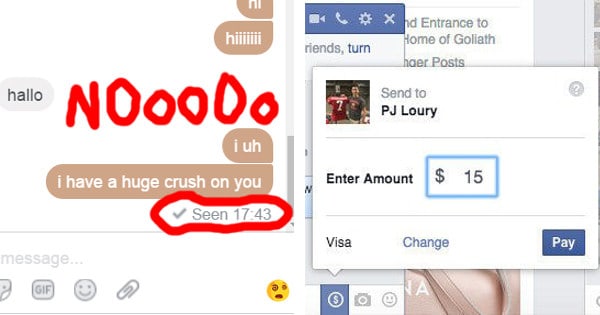Facebook is second to none when it comes to social media platforms. The app has taken over our lives so much, sometimes we wish we could do EVERYTHING with it: like use some of Instagram’s filter features without having to change apps (yes, sometimes jumping from one to the other really is a pain in the butt), or maybe even send money to loved ones without having to go to the bank.
Well, what if we told you that you could do all that, and then some?
#1. Put the pronunciation of your name on your profile so your friends won’t keep making that mistake.

How it works: Go to your profile page, then About, click Details About You, then under Name pronunciation, click “How do you say your name?”
#2. Disable the Facebook Messages “Seen” read receipt.
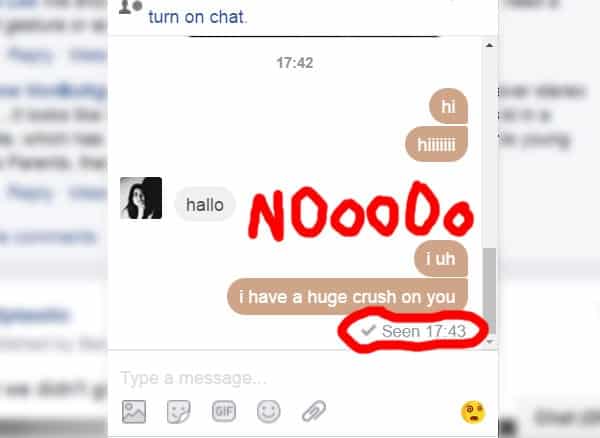
Relationship ruiners, that’s what these are. If you’re not in the mood to reply right away (or at all!), then you should be given the option to, without sending the wrong message to the person you’re talking with. Well you actually can get rid of those pesky “seen” receipts!
How it works: Just download the Facebook Unseen Chrome extension or install Chat Undetected for Firefox and Internet Explorer. The only downside is, you won’t be able to see when people have read your messages. #BUMMER
#3. Never miss a birthday again! Export all of your friends’ birthdays to Google Calendar, iCal, or Outlook.

How it works: Go to your Events page in the left column. Look on the bottom right for two links: Upcoming Events and Birthdays. Copy one of those links. Open Google Calendar, and click on the down arrow next to Other Calendars > Add by URL, paste the URL and… you’re done!
Like this.

For iCal, go to Calendar > Subscribe and enter the URL. In Outlook, go to Tools > Account Settings > Internet Calendars.
#4. Did you know there’s an “Other” Inbox on Facebook Messages?
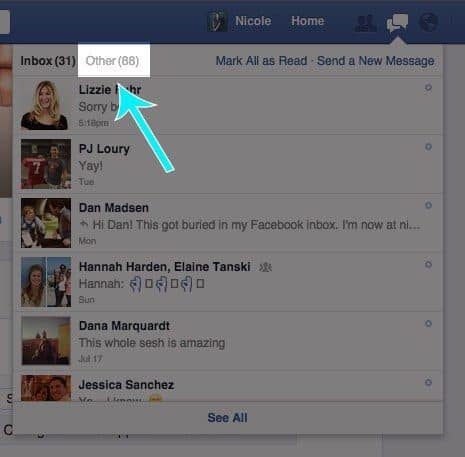
Yup, you actually get two Facebook inboxes. Shocking, we know. There’s an Other inbox for messages from non-friends, aka your admirers and randoms. Of course, people who haven’t friended you don’t get to talk to you directly. Ugh please.
How it works: To view the filtered messages, click on the Messages icon and then select Other.
#5. Search for a specific post instead of scouring someone’s timeline until way back in 2010.
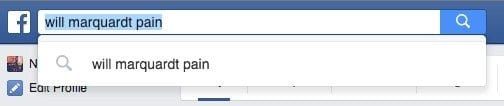
Facebook
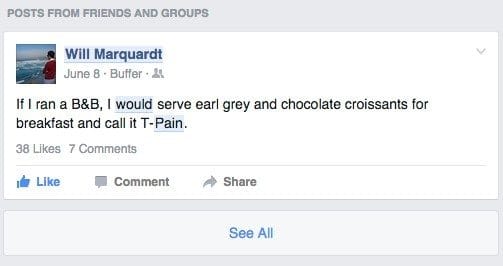
Facebook search is now really good at searching for posts that have been shared with you.
How it works: If you’re looking for something specific a friend has posted, type their name and a keyword in the search box, and the post will appear in the results.
Or, if you’re traveling and want some adventure ideas, search the location and peruse posts and photos from friends.
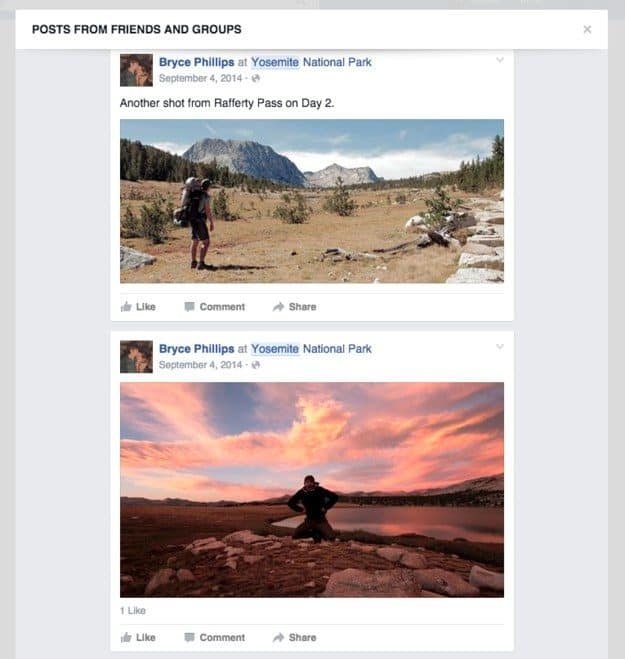
#6. Post GIFs to reply to a status or comment that can ONLY be expressed by an eye-rolling cat.
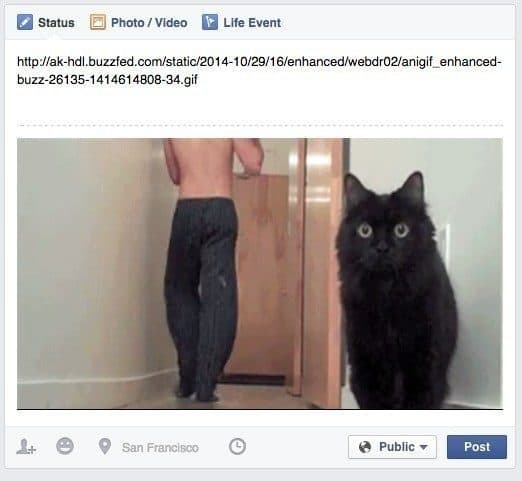
How it works: First, copy and paste the link to the GIF in your status bar. Then, once a preview of the GIF appears, delete the link.
#7. Hide your Facebook friends list.

How it works: Head to your Friends tab and all the way over on the right, click Edit Privacy. Change the Friends List setting to Only Me.
#8. Filter posts so that they can send to only one person, or everyone BUT one person.
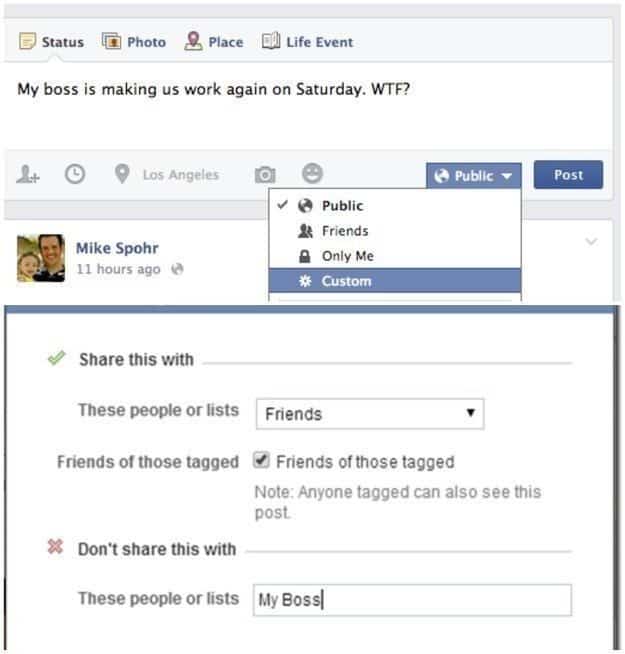
I KNOW. Genius, right? Now you can complain about your supervisor’s awful halitosis without him knowing about it.
How it works: In the “Who should see this?” menu next to the Post button, select Custom and add the undesired friend to the Don’t share this with list.
#9. Stop Facebook from auto-playing videos in your News Feed.
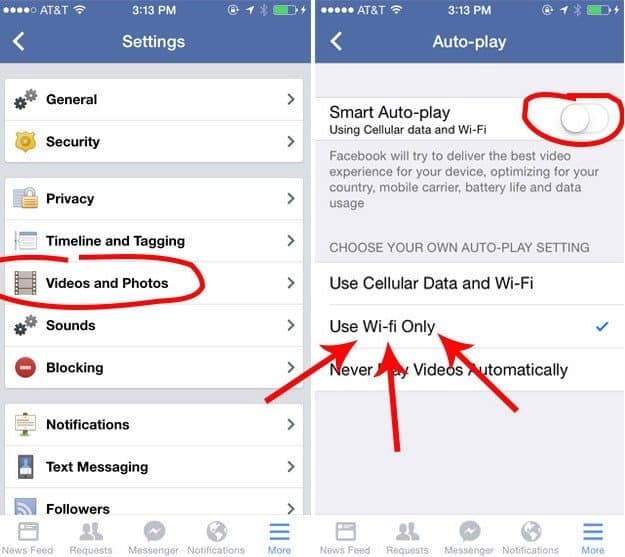
Plus, turning off those auto-play videos will also save your data!
How it works: Open the Facebook app and go to Settings > Videos and Photos > Auto-play and slide to disable Smart Auto-play, then select Use Wi-fi Only.
#10. Know the Facebook Cover Photo size.
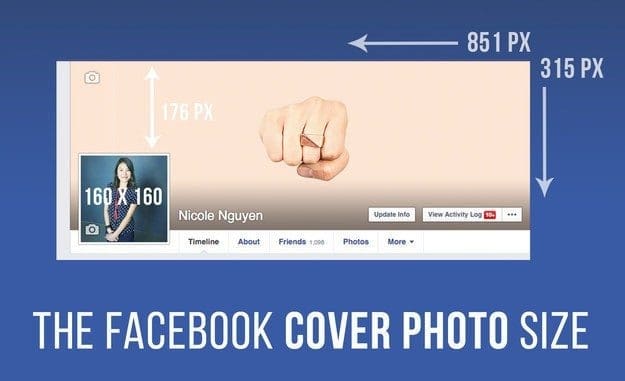
It’s not easy finding a photo big enough to be a cover photo. You wouldn’t want to be the kind of person whose pic is so pixelated, you have to squint to see it, right? Of course not.
How it works: Make sure you find an image that fits these dimensions. On desktop, the cover photo dimensions are 851 pixels wide x 315 pixels tall. On mobile, it’s 399 pixels x 150 pixels.
#11. Finally put an end to all those annoying game requests.
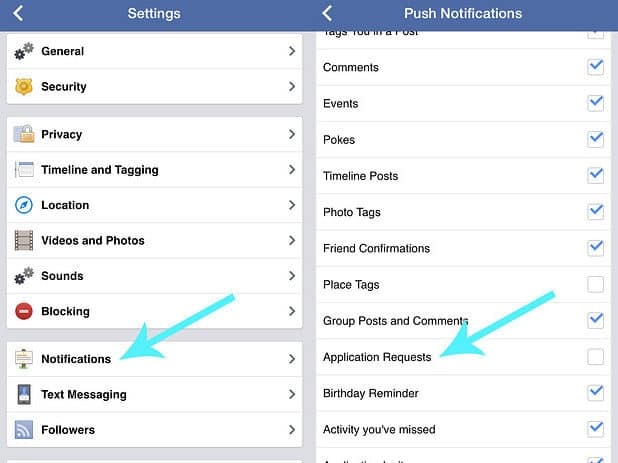
If you want to waste your precious hours playing Zynga Poker, that’s your call. Meanwhile, I’m going to spend my weekend watching cat videos and reading everything I can about the black plague on Wikipedia.
How it works: In the Facebook app, go to More > Settings > Notifications > Mobile Push and uncheck Application Requests. (You’re welcome.)
#12. If random friends keep bugging you, hide your online chat status.

How it works: On desktop, open the chat window, click on the gear icon in the upper right, click Advanced Settings. Then, Turn off chat for all friends or Turn off chat for only some friends and add friend lists or names of people you’d like to ignore.
#13. Change your relationship status without the added ~drama~.
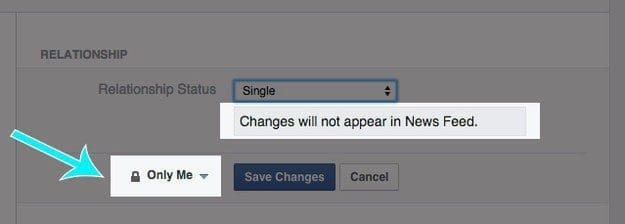
How it works: Going from In a relationship to Single? Prevent sounding the alarm by going to the About tab > Family and relationships > changing your privacy settings to Only Me. Switch your status to Single and changes will not appear in the News Feed.
#14. Use Facebook’s built-in read-it-later bookmark feature.
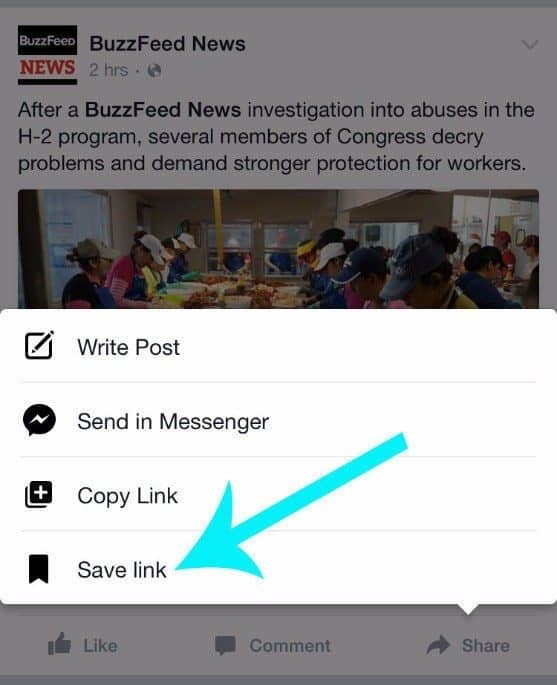
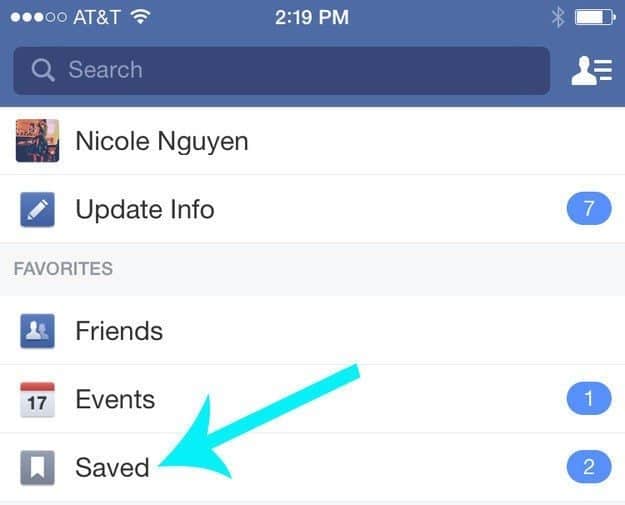
There are a ton of articles shared every day on Facebook, and there isn’t enough time in the day to click on all of them.
How it works: Tap or click the Share button and then Save Link. All of your bookmarked articles will appear on in the Saved tap in the left column (desktop) or in the More tab > Saved(mobile app).
#15. Quickly send money via Messenger.

Ever noticed the little $ icon in Facebook Messenger chats? You can use it to pay Facebook friends up to $10,000 per month. The feature is similar to PayPal, Venmo, or Square Cash.
How it works: You can only pay via debit card, which you can enter in Facebook settings > Payments.
#16. In the Facebook app, swipe left or right on a photo to throw quick filter on it.

How it works: After uploading a photo, you can just swipe on the image itself or press the Edit button for more options. There are seven to choose from.
#17. Download new Facebook photos you’re tagged in to a Dropbox folder.
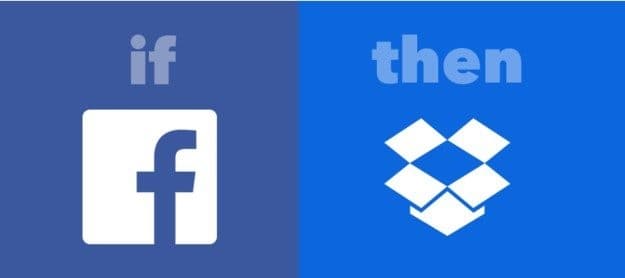
Perfect for saving photos from a party or wedding!
How it works: First create an account at IFTTT.com and then head to this page, where you’ll be prompted to connect your Facebook and Dropbox accounts. Once the accounts are verified, you can turn on the “recipe” and every photo you’re tagged in will be saved!
#18. Create a “Look Back” video of your entire Facebook history.
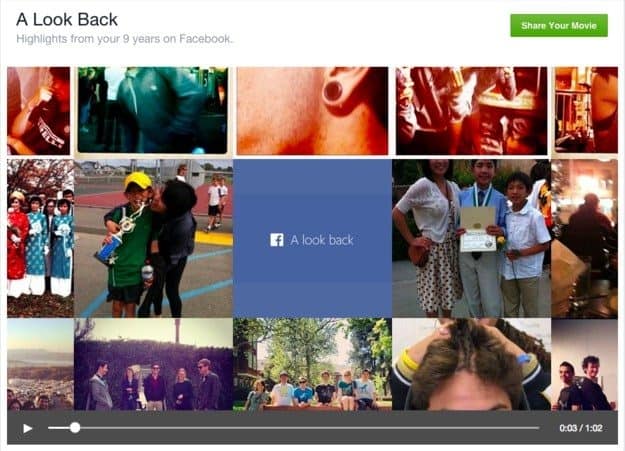
How it works: Go to facebook.com/lookback to watch your entire Facebook life flash before your eyes. The video, which is automatically generated by the site, features your first moments, your most liked posts, and a collage of your most recent happenings. Scroll down to edit the photos you want to be featured.
#19. If you have an iPhone, the Paper app (Free, iOS) will change your Facebook life.
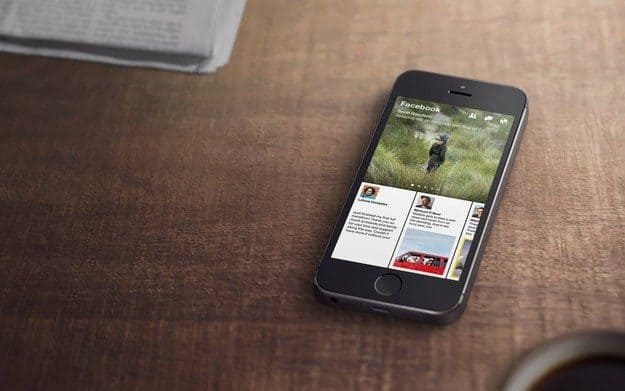
How it works: This experimental iPhone app is the best way to view your News Feed. Large photos from friends and pages are splashed across the top, while status updates appear at the bottom. Keep scrolling to view shared articles and trending stories from across the web. It’s a feast for your eyes, and so much better than the Facebook app. Unfortunately, it’s only available for iOS users right now.